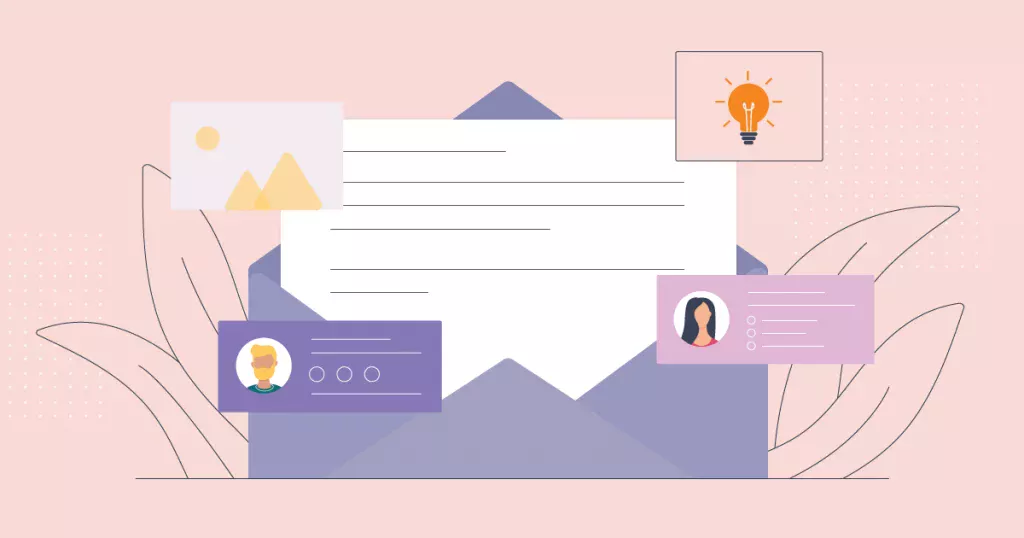
Think your email signature is just a boring afterthought? Think again. It’s your mini-billboard, your digital calling card, your subtle brag. And what better way to make it pop than with a picture-perfect image? But how do you host an image for email signature using ImageCoast?
Let’s break it down step by step.
Step-by-Step Guide to Hosting an Image on ImageCoast
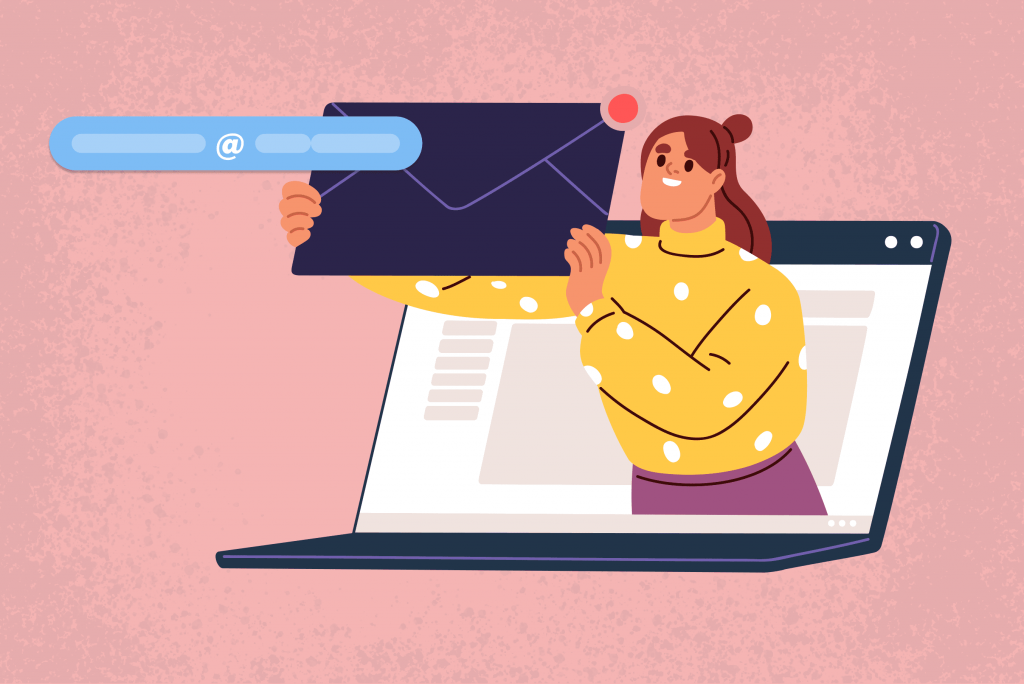
Hosting an image on ImageCoast typically involves several straightforward steps.
Here’s a step-by-step guide you can follow:
Step 1: Create an ImageCoast Account
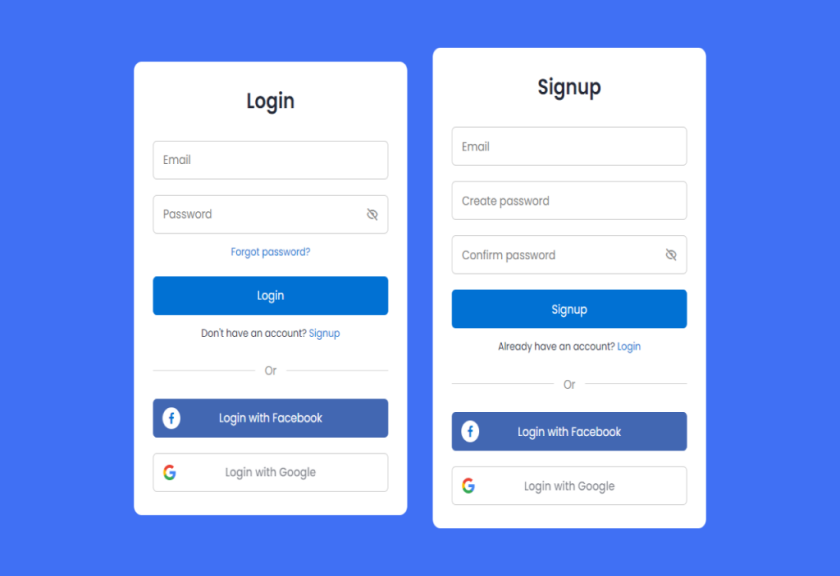
If you don’t already have an ImageCoast account, go ahead and create one. It’s a straightforward process that requires your basic details. Once registered, you’ll have access to their user-friendly dashboard.
Step 2: Upload Your Image

Log into your ImageCoast account and upload your chosen image. Simply click on the ‘Upload’ button, select the image file from your computer, and wait for it to upload. This usually takes just a few seconds.
Step 3: Get the Direct URL

After the upload is complete, ImageCoast will provide a direct URL for your image. This URL is what you’ll use to insert the image into your email signature. Make sure to copy it and keep it handy for the next steps.
How to Insert the Image in Your Email Signature
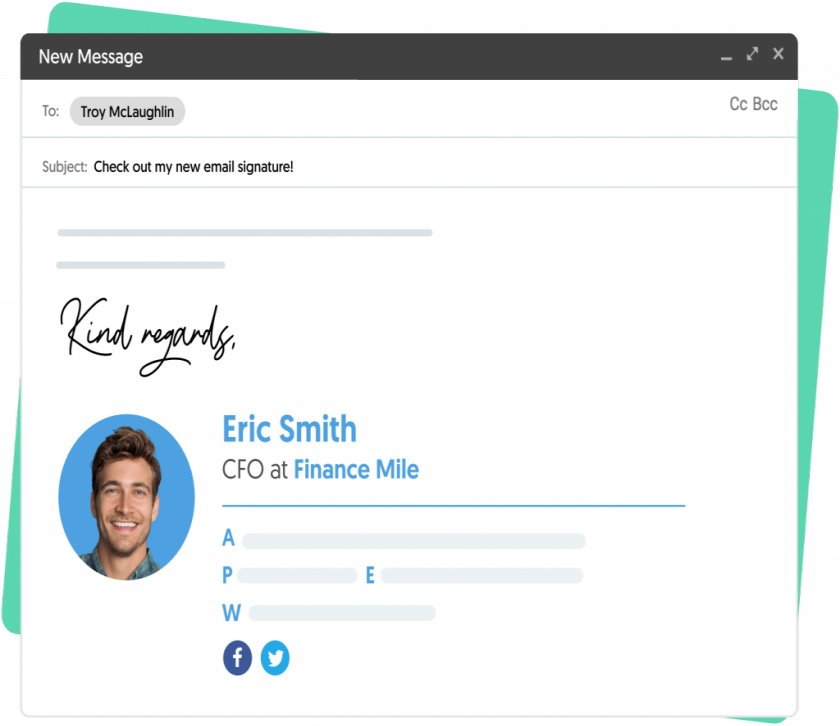
Inserting an image into your email signature can add a professional touch or brand identity.
Here’s how you can do it for various email clients:
Find the Signature Settings
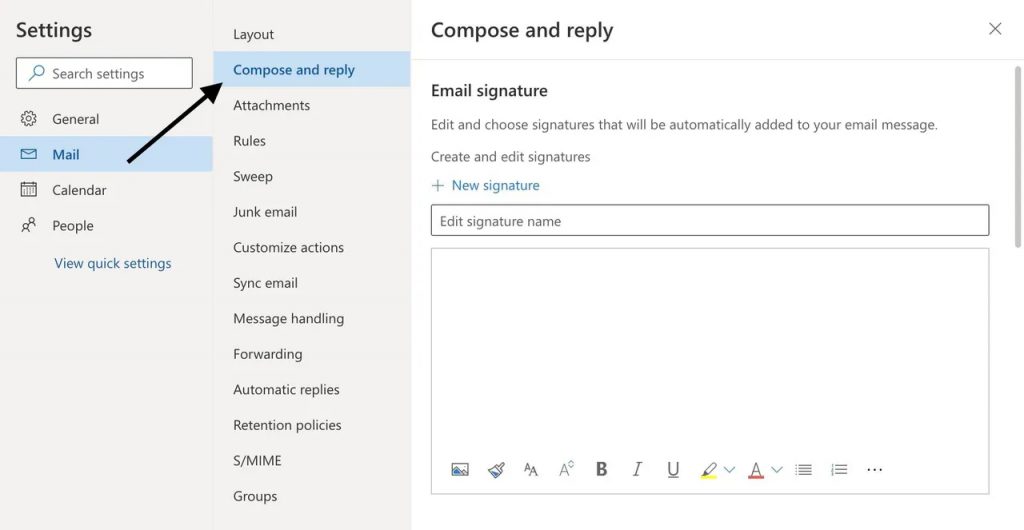
Open your email client and go to the settings section where you can edit your email signature. This may vary slightly depending on the client you use, but it’s usually under ‘Settings’ or ‘Options.’
Insert the Image
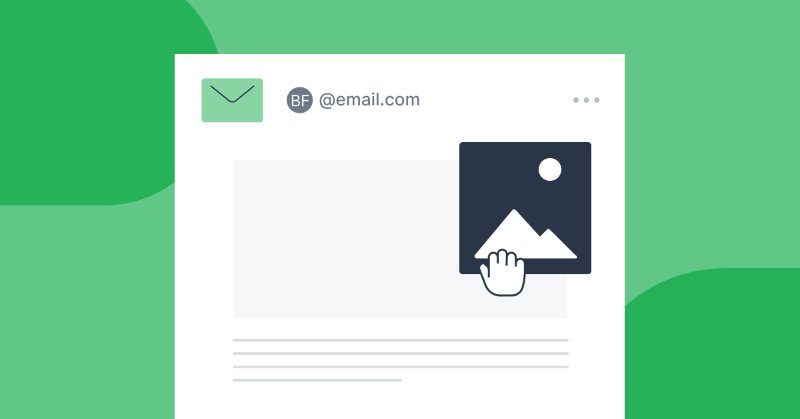
In the signature editor, look for an option to insert an image. Paste the direct URL from ImageCoast into the designated field. Make sure the image displays correctly and properly with your signature.
Save and Test
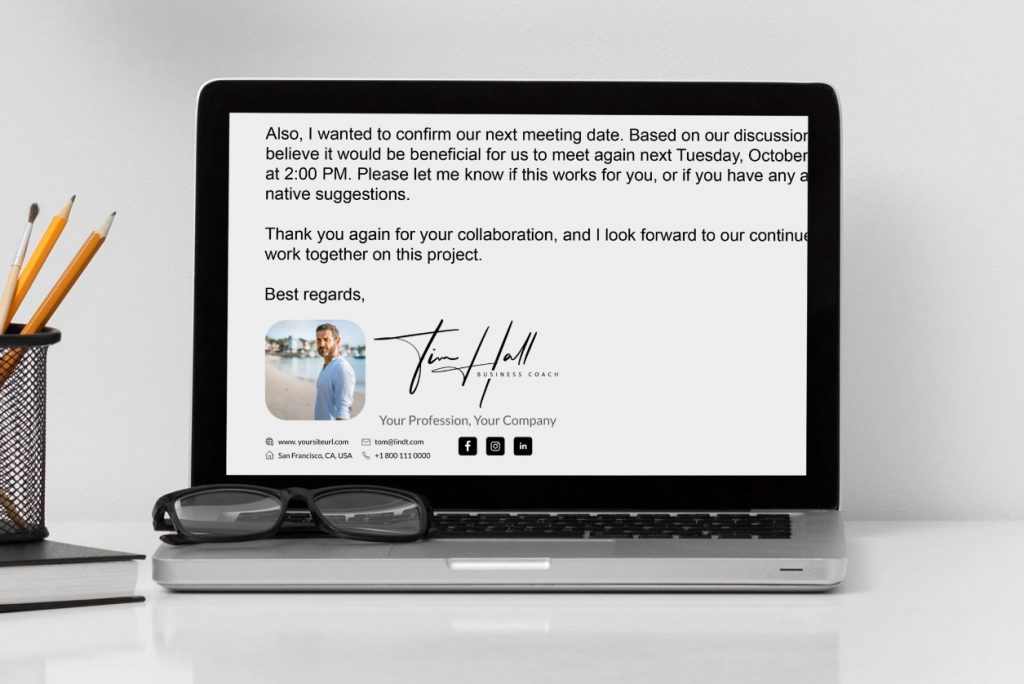
After inserting the image, save your new signature. Send a test email to yourself or a colleague to ensure the image displays as expected. If there are any issues, go back and check the URL and settings.
Can I Use Any Image Hosting Service?

While you can use various services, ImageCoast is highly recommended due to its reliability and ease of use. It ensures your image will be accessible and displayed correctly across different email clients.
What Image Format Should I Use?
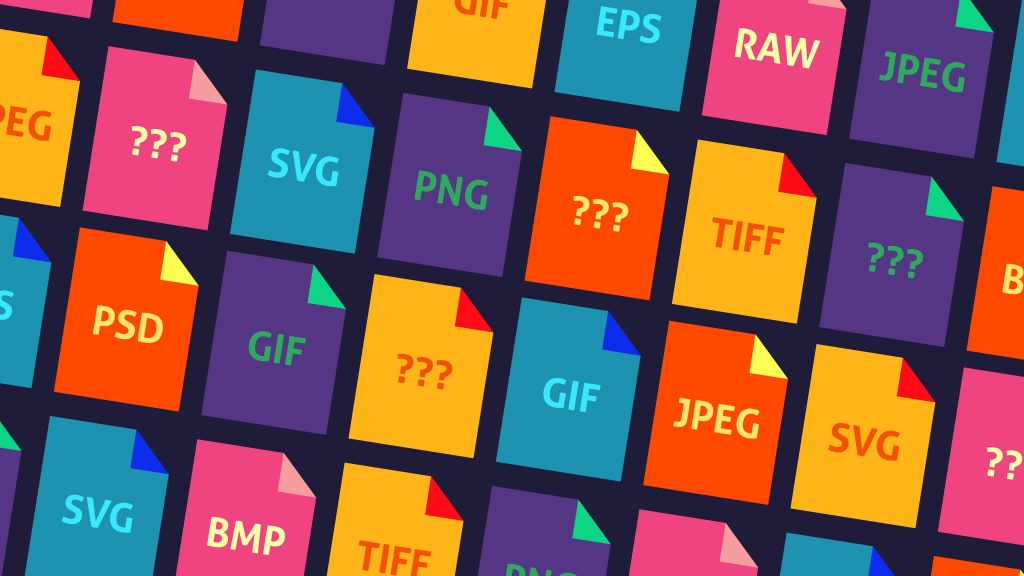
JPEG and PNG are the most commonly used formats for email signatures. These formats are widely supported and provide a good balance between quality and file size. Avoid using very large files to ensure quick loading times.
Conclusion: Host An Image For Email Signature with ImageCoast
Adding an image to your email signature is a simple yet effective way to enhance your brand and improve communication with your clients. By using ImageCoast, you ensure your images are reliably hosted.
Start today and see the difference a professional email signature can make.
